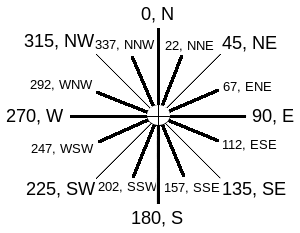Historic.Place/Other functions
Other features
Layers
The map can show several base layers:
- Mapnik
- HikeBike
- Thunderforest Transport
- Thunderforest CycleMap
- Thunderforest Landscape
- Thunderforest Neighbourhood
- Thunderforest Outdoors
- DE OSM deutscher Stil
- FR OSM style français
- JA OSM Japan tile
- Nop's Reit- und Wanderkarte
- OpenTopoMap
- Thunderforest Pioneer
- No Background
- Mapnik black/white
- Waymarked Trails
Historical maps
Search
Search is realised using Nominatim, information on usage including examples are documented here: Nominatim.
Additional functionality: It is possible to search for OpenStreetMap Objects by prefix characters n ![]() , w
, w ![]() , r
, r ![]() . Example: Entry of "r6101661" in the search field leads to position lat=51.55902&lon=13.0087. There is the location of the corresponding item.
. Example: Entry of "r6101661" in the search field leads to position lat=51.55902&lon=13.0087. There is the location of the corresponding item.
Detail switch
Display of historical objects depends on the zoom level. This ensures not being overthrown by the sheer number of objects in lower zoom levels. Display starts with zoom level 5 (least objects) and it ends with zoom level 18 where all available objects are shown. An addtional ruler at the left side of the map window allows for showing less or more objects at the respective zoom level. The number corresponds to the level on which display will be based: Being in zoom level 9 and selecting +1 means: show all objects that normally would be shown in zoom level 10 (more details visible).
The number of displayed objects is limited to 250 in order to avoid browser overload when using the detail switch. Objects are drawn from left to right, so missing objects at the right side of the map may be an indicator of limitation.
Links
- No-Image-GPX
- allow download of all objects without image=* tag from the actual window to a GPX file.
- Edit with JOSM
- the actual window will be opened in the editor JOSM, the JosmRemoteControl plugin needs to be activated. This link is visible from zoom level 12 upwards.
- Edit with Potlatch2
- the actual window will be opened in the online editor Potlatch 2. This link is visible from zoom level 14 upwards.
- Edit with iD
- the actual window will be opened in the online editor iD. This link is visible from zoom level 14 upwards.
Geotargeting
The button "Zoom to current position" pans and zooms the window to the current position. The position is determined by the ![]() Geolocation API defined by W3C. The found geographical position will be centred in zoom level 14. Usually the browser will ask the user for permission to access the relevant services. See also Geotargeting on Wikipedia.
Geolocation API defined by W3C. The found geographical position will be centred in zoom level 14. Usually the browser will ask the user for permission to access the relevant services. See also Geotargeting on Wikipedia.
Legend
The legend can be shown via the button "Legend and information".
- Content:
- Time/date of last database export
- List of all symbols, sorted ascending, grouped by zoom level. The symbols are linked to the corresponding documentation.
- Number of database objects of particular type
- Information and contact
- Acknowledgements
Another click on the button "Legend and information" closes the menu.
Direction
The map can show the Direction of an object. It is mapped as seen "from the object". The direction of an adit for example is the direction out of the adit.
The following objects are mapped in a direction sensitive way:
- man_made=adit
- For man_made=adit the old symbols, dependent from the resource=* tag) are shown up to zoom 14. From zoom 15 a new symbol is displayed in the respective direction, provided that a direction tag is present.
- man_made=cellar_entrance
- man_made=cross
- summit:cross=yes
- historic=monument
- historic=wayside_shrine
- historic=wayside_cross
For all other objects with direction=*, the direction is shown by a symbol in the popup.
Compass
The switch "Compass on/off" enables/disables a compass rose. It could help in finding directions.