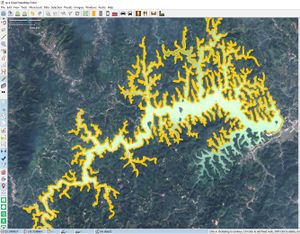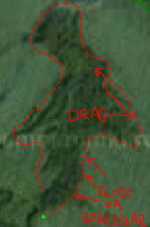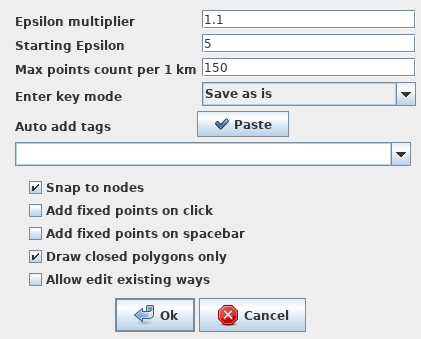JA:JOSM/Plugins/FastDraw
Jump to navigation
Jump to search
この記事は翻訳記事ですが、翻訳が不完全であり、抜けや誤り、未翻訳の部分があります。
英語版の記事の内容が分かる方は、翻訳の完成にご協力ください。このウィキの翻訳方法についての説明をお読みください。
現時点では、誰もこの記事の翻訳に取り組んでいないようですので、あなたが取り組めます。
英語版の記事の内容が分かる方は、翻訳の完成にご協力ください。このウィキの翻訳方法についての説明をお読みください。
現時点では、誰もこの記事の翻訳に取り組んでいないようですので、あなたが取り組めます。
Fast Draw - マウスやペンでのラインの描画
主な使用例として、森、川、湖、曲がりくねった道路などをトレースする際に、少ないマウスクリックで描くことができます。
マウスで線を描いて確定すると、自動的に単純化してウェイにします。
シンプルな使い方をして、妥当性検査で確認してください。巨大で自己交差するようなラインをアップロードしないでください。
使用方法
基本的な操作手順は、T --- マウスで描画 --- Enter --- Up/Down ステータスバーを確認 --- Enter または Ctrl-Enterです。
- マウスでオブジェクトを描きます。有効な動作は下記の通りです。
- Click またはマウスドラッグ - 線にノードを追加します (線はドラッグか左クリックで引きます)
- Ctrl+Click - 固定ノード(緑色)の追加。固定ノードは単純化した後でも残るノードです
- スペース - マウスクリックと同じです。ノードを追加して描き続けられます
- 上下矢印 - オレンジ色の円が表示され、円の大きさを矢印キーで変えることで、自動で追加するノードの最小距離を変更します
- ⌫ Backspace - 最後に追加したノードを削除します
- ⇧ Shift+Click - Shiftを押しながら消したいノードまたはラインをクリックすることで、描画中の任意のノードまたはラインを削除します
- ノードのドラッグ - 描画中のノードを選択してドラッグすると、ノードを移動できます
- ラインの描画を終了する際は ↵ Enter を押します。ラインが単純化されオレンジ色で表示されます。1km辺りの最大ポイントが多い場合はイプシロンパラメータで自動的に単純化されます。(設定パネルはQで表示)
- 描画中でも地図のドラッグやズームは可能です。描画したラインのノードの数などの数値はステータスバーに表示されます。描画中のノードが多すぎたり少なすぎたりする時は上下矢印で調整してください。
- Q - FastDraw設定画面が表示されます
- ↵ Enterキーを2回押すか、次のラインを描き始めたり地図モードに切り替えると、ウェイが確定して選択状態になります。Ctrl+↵ Enterでクリップボードのタグが貼り付けられます。
Advanced
Editing existing line
- If only one way is selected (not downloaded from server, to reduce possible problems), you can redraw or re-simplify it by pressing T twice (T T). Unused points will be deleted when saving line (Enter-Enter). Beware - tags are deleted. Undo Ctrl-Z works. This feature can be used to simplify alternatively created ways (tracks etc.) or for resimplifying with different parameters.
Edit action list [no undo!]
- Backspace - delete last added point.
- Shift-Click - delete selected point or line fragment.
- Dragging node moves it.
- After deleting line fragment you can redraw it by mouse. Segment being redrawn id highlighted orange. Always draw from start to the end of line! To return to line continuation from this mode press Shift-Click not on nose or ESC.
- Ctrl-Shift-Click - delete the whole line and start new one
Snapping to existing nodes, point fixation
- When dragging and clicking near existing nodesm than nodes can automatically include in drawn line (they become fixed and are not changed by simplification). You can turn off this behaviour in settings (Q).
- After clicking on starting line point you close the line, it can not be continued by mouse.
- Ctrl-Click on existing line point - fix or release this point.
- By using checkboxes in settings, you can force all nodes added by mouse clicks or Spacebar to be fixed.
Simplification detailed description
- When Enter if first pressed, depending on settings plugin performs simplification with initial epsilon or autosimplification: while there are line fragments with 10 (fastdraw.pkmblocksize) points with PointsPer1Km greater then max PKM(fastdraw.maxpkm), detalization is decreased.
- Initial epsilon value is given in screen pixels (fastdraw.startingEps), so the simplification depends on current zoom level.
- Up/Down buttons multiply epsilon by configured coefficient (fastdraw.epsilonmult). Current line information is displayed in status bar.