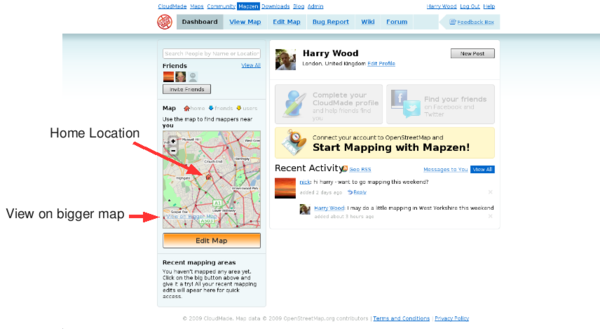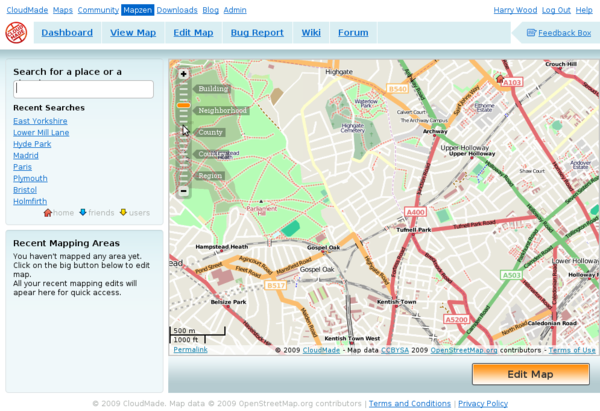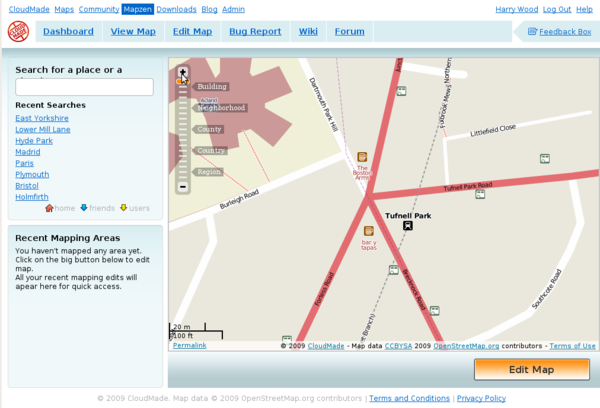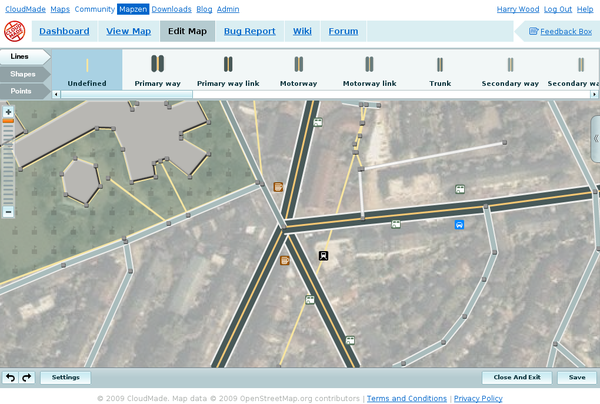Mapzen editor (Old)/Tutorials/Find an area to edit
| Discontinued. Both Mapzen (flash editor) and Mapzen POI Collector have been discontinued by CloudMade and are no longer available/online. |
The Mapzen dashboard shows a mini-map display, which will initially be centered upon your home location.
If you have friends living nearby, these will also be shown.
The mini-map can be dragged around (drag with the mouse) and zoomed using the + - buttons or your mouse scrollwheel.
You can use this display to find a place to edit, but you may prefer to see a bigger map. Click the 'View on bigger map' link
The bigger map also has a search feature, you might use this to find roughly the right area.
The map can be dragged around (drag with the mouse) and zoomed using the + - buttons or your mouse scrollwheel. Another trick: When you're zoomed way out, try holding down the 'shift' key while dragging a small box to zoom in.
Let's zoom in on Tufnell Park tube station:
It's a good idea to zoom right in to the maximum zoom level before clicking the 'Edit Map' button. This way Mapzen will start up quickly with a small amount of map data being displayed.
We're ready to begin editing now. Click "Edit Map"!
Mapzen can take a little while to start up, but eventually you should see the data corresponding to the part of the map you zoomed in to, and also (if available) the Yahoo! aerial imagery for the area.
You can easily adjust the position of your editing view even while in the middle of an editing session. Simply drag with the mouse to move the view in any direction (as with a normal map view). This will prompt Mapzen to fetch data again from the server, which can take a few seconds. During this time the mouse pointer shows a clock: