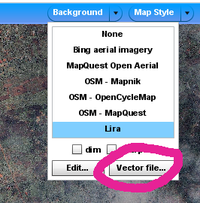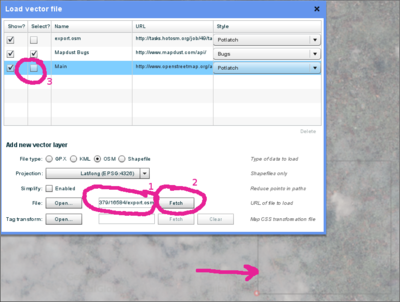OSM Tasking Manager/Potlatch 2
Jump to navigation
Jump to search
Potlatch 2 can be used with the OSM Tasking Manager as follows (although use with the other major editors, iD or JOSM, is more common)
Potlatch 2 will not automatically display the task bounding box, but you can do so by following this procedure:
- In the Tasking Manager, select a square and click Start Mapping to lock it
- In the Tasking Manager, select Edit with JOSM (if a window appears saying "JOSM remote control did not respond..." just click OK).
- Below the Edit with JOSM button, text will say "Tip: Download the following .gpx file...". Download the .gpx file, and note where it is saved.
- In the Tasking Manager, change from Edit with JOSM to Edit with Potlatch 2. Potlatch should open in a new tab.
- In Potlatch, select Background, then Vector File...
- In the Load Vector File window, at the bottom next to File, click Open, and navigate to the .gpx file you just downloaded
- In the Load Vector File window, make sure the box is checked in the Show column for the .gpx file, then close the window
- Potlatch should now display the boundary as a square (probably cyan). Note that Potlatch will still load data outside the boundary.