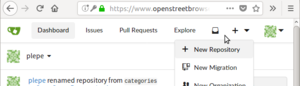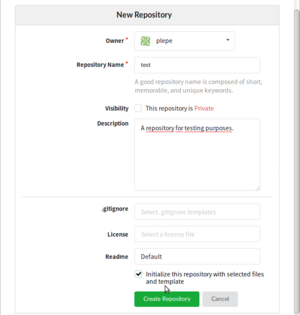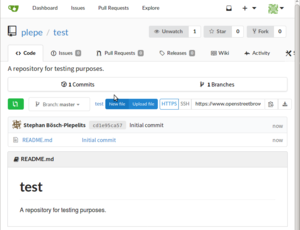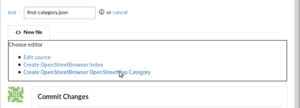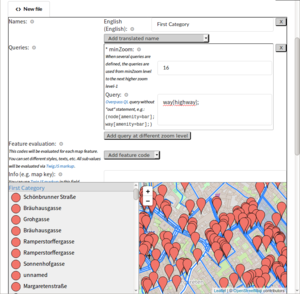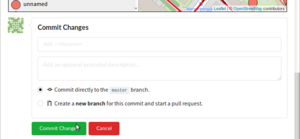Pt:OpenStreetBrowser/Howto Categories
Esta página explica como você pode criar uma categoria para o OpenStreetBrowser por conta própria.
Registre um usuário no OpenStreetBrowser Development
Vá para https://www.openstreetbrowser.org/dev e registre um novo usuário. Entrar.
Crie um novo repositório
Clique no símbolo "+" no topo da página:
Preencha algumas informações sobre o novo repositório
Importante: Marque a caixa "Inicializar este repositório com arquivos e modelos selecionados". Caso contrário, será um repositório simples e você precisaria empurrar um repositório Git existente para lá.
Sua página principal do repositório
Você está na página principal do seu repositório. Você pode identificar todos os arquivos no repositório (atualmente apenas README.md).Existem links onde questões e solicitações de pull podem ser discutidas, mas isso pode ser interessante mais tarde.
Crie um novo arquivo
Clique em "Novo arquivo".
Escolha o nome do arquivo e o tipo de editor
- Escolha um nome de arquivo e adicione a extensão ".json", por exemplo "first-category.json".
- Clique em "Criar OpenStreetBrowser OpenStreetMap Category".
Digite os dados da categoria
- Start with the category name. You should at least enter an English name, but you can add the name in several languages. If your language is not listed, please create an Issue on https://github.com/plepe/openstreetbrowser/issues.
- Now the difficult part starts: Enter an Overpass QL Query without header and the
outstatement. Overpass is a database for OpenStreetMap with a special language. Examples:way[highway];In the example in the screenshot I entered a really simple query which queries all highways (in the current viewport).way[highway=residential]If you want only residential highways, you would use this.way[highway~"^(primary|secondary|tertiary)$"]if you want several tag values you need a regular expression, e.g.(node[highway=crossing];node[amenity=toilets];)If you want objects from several keys you can use a union.nwr[amenity~"^(restaurant|cafe)$"]Query nodes, ways and relations with amenity=restaurant or amenity=cafe.
- You might want to add additional queries at different zoom levels. E.g. On lower zoom levels (e.g. 14 and 15) you want only primary and secondary highways and on higher zoom levels (16 and above) you would include tertiary and residential. Click on "Add query at different zoom levels".
- If you did everything as described above, you should now see something in the preview window as in the screen shot.
- Now for the interesting part ;-) Evaluate and style the map features. Click on "Add feature code". Here you can define how each individual map feature which is loaded from Overpass will be interpreted. E.g. with "title" you can define how to object is listed (also the title of the popup). Each of the fields can contain TwigJS (a template language) code.
- From "Add feature code" choose "style". This defines how the map feature is displayed on the map.
Now there should be another drop-down labeled "Add element", where you can choose certain parameters, e.g. 'color', 'width', 'text', ...
- In the example I changed the following parameters:
- color:
#ff0000, which is red in hexadecimal. - text: Use the tag value "name" from the map feature to label the way:
{{ tags.name }}. - width: Depending on the type of the highway use different width.
- color:
- As I said, every item in "feature code" can contain TwigJS code. E.g. You could use it to use different colors depending on the maxspeed.
The possibilities are endless :-)
Save category
Scroll down to the bottom of the page and click "Commit changes".
Open category on main OpenStreetBrowser
Go to https://www.openstreetbrowser.org/ . Click on "More categories". Locate your repository (it should be listed on top, as they are sorted by the newest change). Click on your category. Share the link (you could remove the "map=x/y/z" part of the URL) :-)