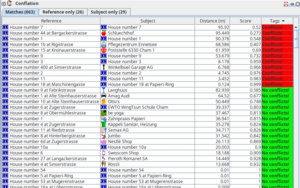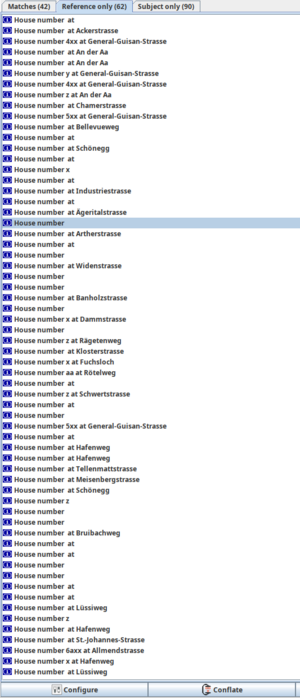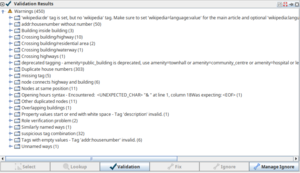Swiss GWR Address Data Import Guide
| This page is under development and subject to discussion. |
This guide provides a step-by-step process for importing address data from the Federal Register of Buildings and Dwellings into OpenStreetMap (OSM) using JOSM. The register is known in Switzerland's national languages as:
- German: Eidg. Gebäude- und Wohnungsregister (GWR)
- French: Registre fédéral des bâtiments et des logements (RegBL)
- Italian: Registro federale degli edifici e delle abitazioni (REA)
Important Notes
- Only perform automated edits if you fully understand the implications!
- Adherence to OSM's Import Guidelines is mandatory.
- Always review data manually to prevent importing errors.
- When in doubt, consult the relevant OSM Wiki pages or the local mapping community.
- Be aware that GWR data may contain inaccuracies, duplications, missing buildings or improper placements.
- Future updates should align with the same processes for consistency.
- Report wrong addresses to the Federal Statistical Office.
Goals
The primary goal is to improve the accuracy and completeness of Swiss address data on OSM by:
- Adding addresses from the Swiss GWR database.
- Improving maintainability by using nodes instead of ways for address data.
- Ensuring accurate placement of address points at building entrances.
Preparation/Import Data
- Download prepared address data for a municipality from qa.poole.ch/addresses/ch/ by selecting the full dataset O.
- Open JOSM and open the downloaded
BFSNUMBER.osmfile. - Download (🡇) the corresponding OSM map data as a new layer using either:
- Search for the municipality using
Areas around places - Use
Slippy mapor advanced techniques for larger areas.
- Search for the municipality using
- Activate the downloaded OSM Map layer.
- Add aerial imagery via
Imagery>swisstopo SWISSIMAGE. - Install plugins utilsplugin2 and Conflation (
Edit>Preferences>Plugins).
Data Cleanup
To ensure the imported GWR address data integrates seamlessly with existing OpenStreetMap (OSM) data, redundant or incorrect address tags must be removed. The GWR assigns addresses to building entrances[1], so nodes at entrance locations are preferred over tagging ways, buildings, or entrance nodes with address data. This approach enhances maintainability and supports future corrections or imports without creating conflicts or ambiguity.
| Always verify data removal manually. |
Why Remove Existing Address Data?
- Prevent Duplication: Redundant tags on buildings, entrances, and ways lead to overlapping information that can confuse users and tools interpreting the map.
- Ensure Accuracy: GWR address data provides precise entrance points. Tagging buildings or ways with addresses creates less precise, harder-to-maintain data.
- Facilitate Future Updates: Placing addresses on nodes, rather than ways or building outlines, ensures future imports or adjustments can easily replace or update data without breaking consistency.
- Preserve Conflation Accuracy: Address data from ways cannot be automatically moved to entrances or aligned with GWR-provided positions. Removing these tags prevents errors and ensures that the imported data matches real-world building entrances.
- Restoration During Conflation: All address data removed during this cleanup is added back in the conflation process. This ensures that no addresses are lost, and the final dataset includes precise and up-to-date address information at the correct entrance nodes.
| Common Initial Steps (Required for all operations) | ||
|---|---|---|
The downloaded OSM Map layer needs to be always active for the data cleanup. Ensure that you only select and remove data for one municipality:
| ||
| For ways | For entrances | For Nodes on Building Edges |
In the results, select only elements without distinct names (POIs) like |
|
|
| Common Final Step (For all operations) | ||
| ||
Conflation Process
The conflation process involves relocating address nodes to the correct positions from GWR and importing missing addresses.
Handling Validation Warnings
The JOSM data validator checks for common errors made by users and editor programs. Click on upload (🡅) to initiate the validator checks and close the Popup. Go through the validation results pane.
| Duplicate house numbers |
|---|
Manually review and delete duplicates (Duplicate house numbers).
Zoom to problem by pressing Duplicates may be present due to:
|
| addr:housenumber without number |
Remove keys without values: Search for "addr:housenumber"= and delete the keys.
|
| Nodes at same position and
Other duplicated nodes |
| Review duplicated nodes and try to fix the root cause. |
| Suspicious tag combination |
addr:street together with addr:place: Removing addr:street from places usually is the correct solution.
|
Upload
- Review all warnings
- Add descriptive comment:
- Example:
Import addresses (MUNICIPALITY), move address to entrance
- Example:
- Specify data source:
- Example:
GWR data, dated 2024-10-29
- Example: